How to Activate/Login to the University of Ghana (UG) Students Email
The UG Student Email is an Email address created for all students of the University of Ghana. This email is what will help students to log in to their portal and Sakai learning platform.
Please kindly Share this Article on WhatsApp, Facebook and other Social Media Platform Using the Button Below. Thanks For Sharing🙏
Some assignments and quizzes are mostly uploaded to the portal to which you can only have access to using your email and password.
Most lecturers sometimes required students to submit their assignments and other quizzes using their official emails. We’ve seen many continue and fresh students who always find it difficult to activate/login to their students.
In this article, we are going to take you through the simple steps to activate your UG student email. See below the simple and concise steps involve in activating your email.
To begin with, you first need your admission letter. On the admission letter, your email and a temporal password will be given to you. Once you get the email and the password, you’ll have to activate it first before it can function. Follow the steps below to activate/login.
First, visit Gmail.com and then log in, if you’re, a first-time visitor to the Gmail account. But if you’ve already signed to your normal account, you will need to ADD an account. To do so, you :
STEP 1: Click on the person icon located at your top right corner of the Gmail page.
STEP2: Click on ADD Another account.
STEP 3. Enter your UG email address and temporary password provided to you on the admission letter. If the details entered are correct, you’ll be login.
STEP 4. After activating your account, go to your top right corner again.
STEP 5. Click on manage account.
STEP 6. Set your new permanent password to finish up the activating process.
To set a new password, you click on Personal Info under the manage Account then scroll down to locate Password.
Click on it and enter your temporary password provided by the school.
Now enter your desired new password and click on Change password.
Congratulation!! You’ve successfully activated your UG email. From here, you can use email access to all the platforms and also submit your assignments.
Note ‼️ it is important to manage your account after activation. It will help to set your personal password and also help in case you forget your new password.
Recommended Post:
- How to activate UCC Institutional Emails, Sandwich and Regular Students
- How to Login to UCC Learning Management System (UCC-LMS), Sandwich Students
- How to Login to AAMUSTED LMS (E-learning Portal) – lms.aamusted.edu.gh
- GES 2024 Promotion Results Out | How To Check |GES MIS Portal Login Password
- How to Easily Login to the Population and Housing Census LMS Portal 2021
🎓Join WASSCE 2025 Preparation WhatsApp Group👉 JOIN HERE
🔥✔️ Join Our WASSCE 2025 Preparation WhatsApp Group👉 JOIN HERE Thanks For Reading! Please share this post with your Family and Friends for them to also benefit. Follow Us on Facebook
,Twitter and Instagram for More Updates! Have an Article you want to be Featured on Our Site? Send it to info@golearnershub.com

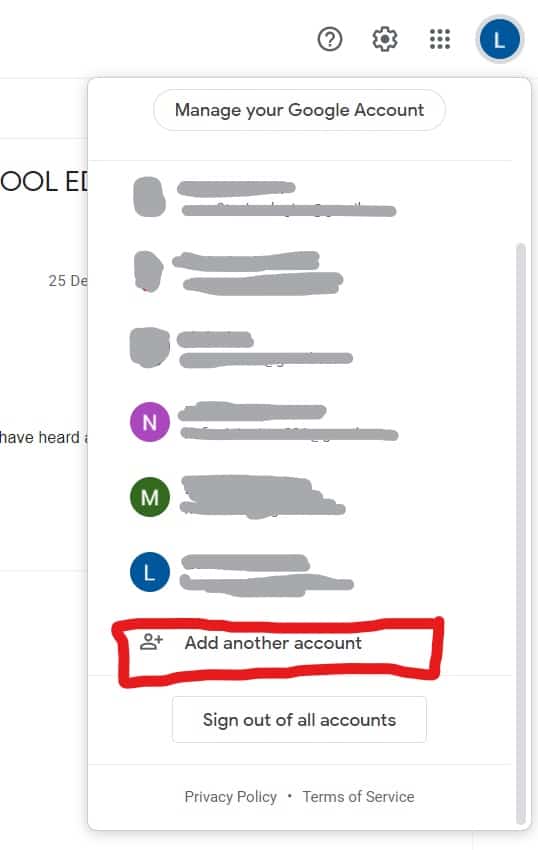
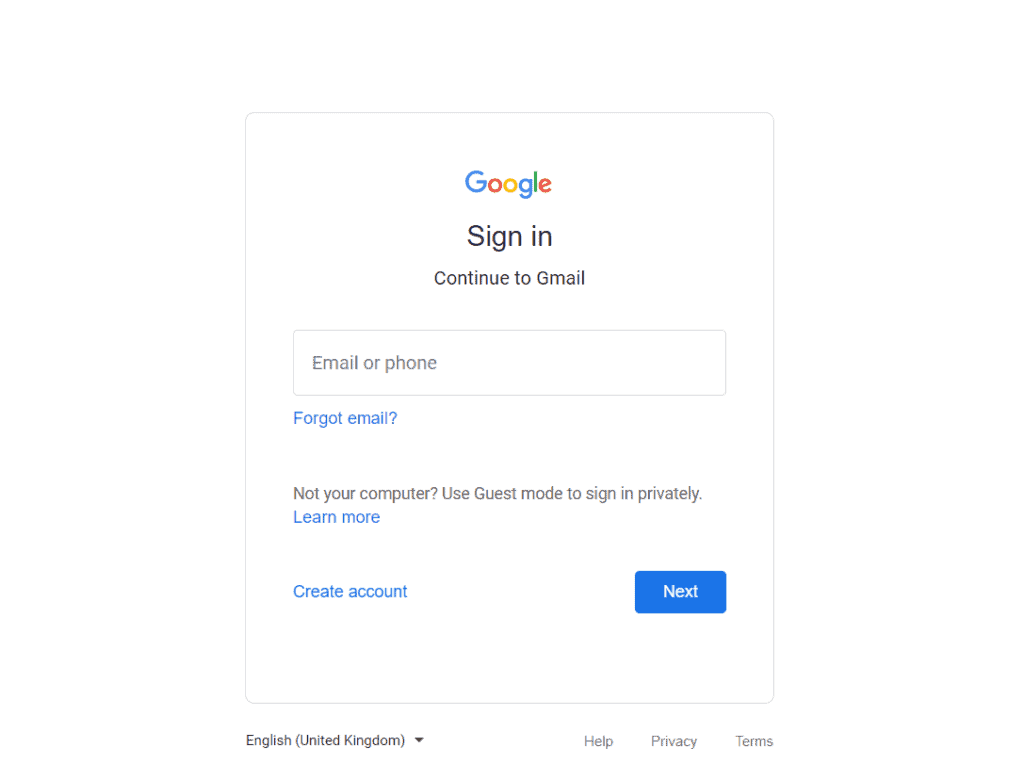
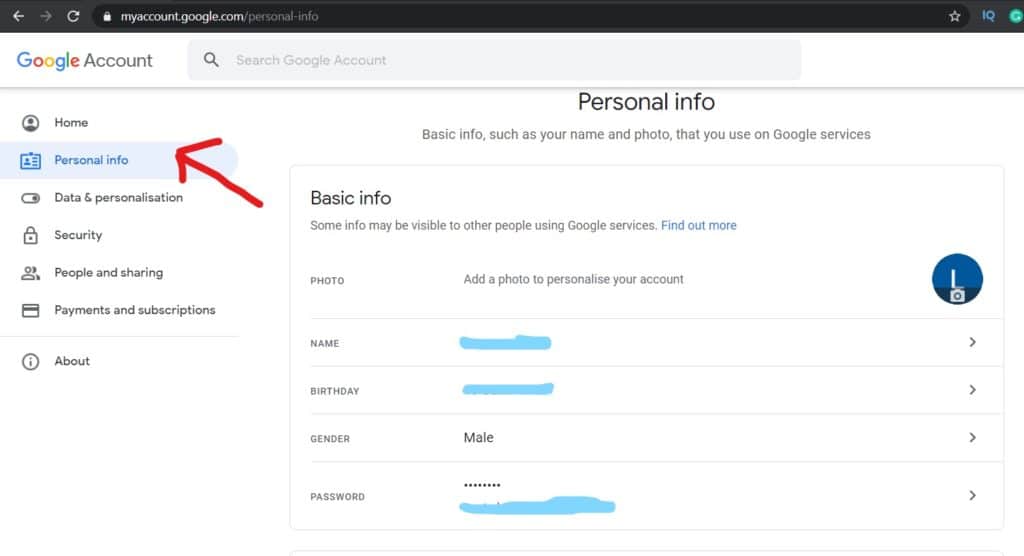
Hello,
I tried from steps 1 to 3 but on pressing next I couldn’t type in my password because I’ve been receiving an error message saying that the google account couldn’t be found. What should I do?