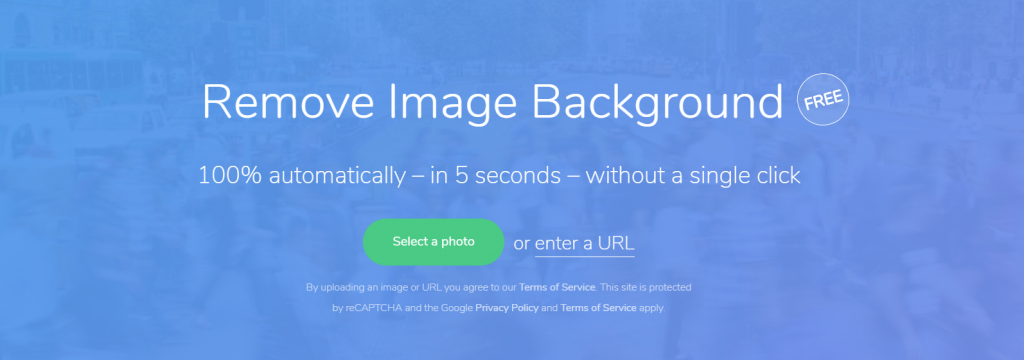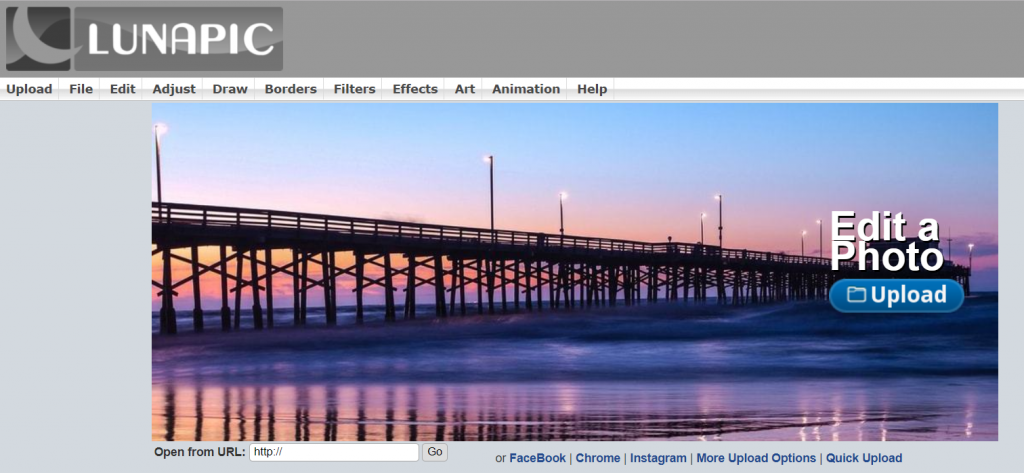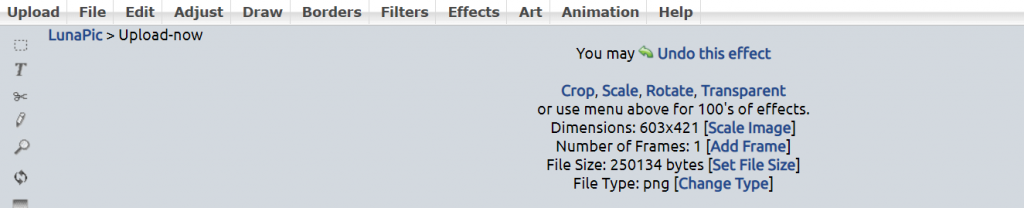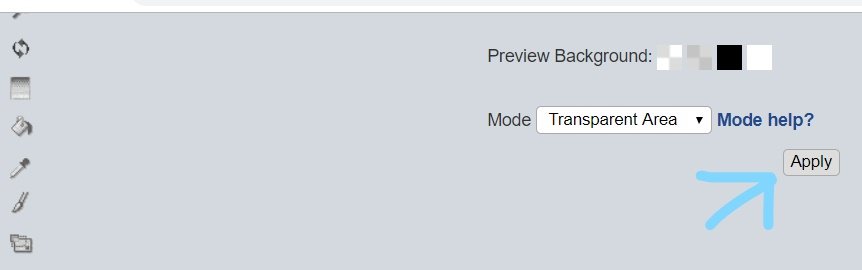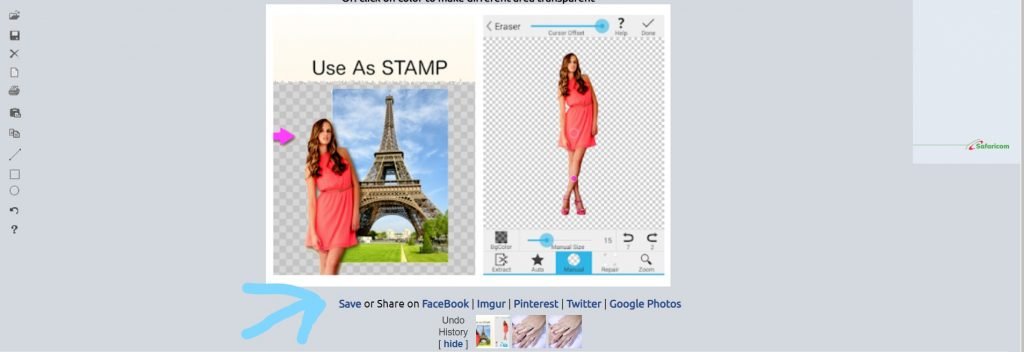Two Best Ways To Remove Background Of A Picture( Transparent Background)
Many are those who want to make the background of their pictures transparent but don’t know how to do that.
Please kindly Share this Article on WhatsApp, Facebook and other Social Media Platform Using the Button Below. Thanks For Sharing🙏
Whether you are a web designer, a photographer, or a social media enthusiast, there are instances you feel like uploading a transparent picture to your online space. In most cases, you tun to rely on adobe photoshop or most of these graphic designing editors for that.
Working with this software sometimes is time-consuming and required in-depth knowledge. When it comes to pictures background remover, there are easy to do steps that you can follow in other to have your transparent image with just a single click of the mouse.
If you are here, it means you are in need of simple steps for removing the background of a picture and making your images transparent. If this sounds right, then we are going to show you the best two ways you can do that.
We are going to use the two most relevant web apps in making the images transparent. So without much ado, let’s dive to the point.
How to remove the background of an image using remove.bg
Remove.bg is an online web application that is much effective in making a transparent background on every image you have.
This web app is much used by many when it comes to image background removing. As a graphic designer, I always use this web app in removing the background of every image i want to work on before transporting them to PS.
This always saves me time and lets me achieve more results with less difficulty. If you are ready to see how to use this web app, then make sure to follow the below steps.
Step1. Open your web browser either on the phone or PC.
Step 2. Type this URL in the address bar. https://www.remove.bg to go to the website homepage.
Step 3. On the homepage, you will see a “Select photo” Button and “Enter a URL”.
Step 4. Tap on the Select Photo Button and then select the image to upload.
From here, all you need to do is to wait for the web app to automatically remove the background from the picture.
You can now download the removed background image. This downloaded image comes in PNG format, which makes it transparent background and can be used on any editing app or upload to a webpage.
How to Make a Transparent Background Using lunapic.com
LunaPic is another best web app that also serves a similar purpose as remove.bg. with this web app, one has the ability to color a final transparent background and also add many things to the image before downloading. To use the LunaPic app, you follow the below steps.
First, you have to visit the lunapic.com website using your web browser.
Once you are one the website, you will see the upload button with “Edit a Photo” Description on top of it.
Click on the upload button and then a dialog box will open for you to select the image you want to work with on the web app.
Now that your image is uploaded on the web app, you look at the top of the uploaded image you will see a make transparent button feature as shown in the below image
Immediately after clicking on the transparent button, your image will be processed and then you’ll be displayed with the final image.
Unlike remove.bg, The LunaPic App, gives you the option to do further customize of the process image before you download and export the image to wherever you want to use it.
Now, after doing the necessary customization to the picture, you then click on the apply button which is also located above the process image.
Once you click on the apply button and you are now satisfied with the final results, you can then click on the Save button below the image to save the image on your local storage.
The final image will come with a “PNG” format which is a transparent image and from here you can once again use the image for whatever purpose you wanted the transparent image for.
Recommended Post:
- GoGPayslip – Login, Reset Password, Change Association & Upload Picture
- How to Upload Passport Pictures on UG MISWeb
- How to activate UCC Institutional Emails, Sandwich and Regular Students
- How to Fill The NABCO Trainees Career Pathway Transition Form
- How to Apply for University Of Health And Allied Science ( UHAS )2022/2023 Admissions
🎓Join BECE 2024 Preparation WhatsApp Group👉 JOIN HERE
🔥✔️ Join Our WASSCE 2024 Preparation WhatsApp Group👉 JOIN HERE Thanks For Reading! Please share this post with your Family and Friends for them to also benefit. Follow Us on Facebook
,Twitter and Instagram for More Updates! Have an Article you want to be Featured on Our Site? Send it to [email protected]